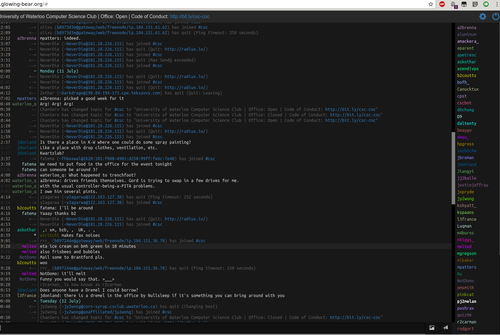How to IRC
IRC Setup
This method will establish a persistent IRC sessions that you can connect to with different clients. A weechat server program running on a CSClub server will remain connected to IRC networks at all times, and simply connecting to your weechat server program will give you all the chat history upon connection.
To set up your weechat server program:
- Log in to a CS Club general-use server, such as taurine.csclub.uwaterloo.ca, and run `weechat` in such a way that it will keep running after you log out
- Set up your weechat server (in the weechat window that was opened by the previous command) > /set relay.network.password [yourpassword] > /relay add weechat [yourport] > /save Replace [yourpassword] with a password of your choice and [yourport] with a port in the range of [28100-28400]
- Connect to your weechat server using any weechat client glowing-bear is a free and open source web-based weechat client. It works well as a desktop client. To connect using glowing-bear, fill in "Connection Settings" with `taurine.csclub.uwaterloo.ca`, `[yourport]`, and `[yourpassword]`. Weechat Android is a free and open source android weechat client. It gives notifications when your receive a direct message or your name is mentioned in one of the channels you are in. To connect using Weechat Android, fill in Settings > Connection with `taurine.csclub.uwaterloo.ca`, `[yourport]`, and `[yourpassword]`.
- Join the #csc IRC channel In your weechat client (e.g. glowing-bear or Weechat Android), switch to the 'Freenode' tab and type > /join #csc If you do not see a Freenode tab, first type > /connect chat.freenode.net
- Know some IRC commands Welcome to the channel! Go ahead and say something, like > Good morning ctdalek http://www.total-knowledge.com/~ilya/mips/ugt.html If you want to privately message someone, the command is `/q [nick] [optional message]` which will open a new tab with that person. For example `/q pj2melan ping pong`. If you want to join another channel, use `/join [channel]`, for example `/join #csc`.
$ ssh taurine.csclub.uwaterloo.ca $ screen -U weechat
(you can now close the terminal window and weechat will keep running. Or CTRL-A CTRL-D to leave the screen session)
Note about CSClub server restarts: If taurine or any server you're using to run the weechat program on is restarted for any reason (we'll email you if it does), Make sure to complete step 1 again to start up your server. You won't have to reconfigure weechat (step 2) though.
Quick Basic Setup
1. Open up an IRC client, i.e. irssi. Launch irssi in a screen session, which you can return to later.
$ ssh taurine.csclub.uwaterloo.ca $ screen -U irssi
2. In irssi, connect to the freenode network and join our channel.
/connect chat.freenode.net /join #csc
3. Please set your nickname to your Quest ID so we know who you are.
/nick $YOUR_QUEST_ID
You can register your nickname on the freenode network by messaging NickServ.
/msg NickServ REGISTER password email
4. Close your screen session, which you can return to later.
CTRL-A CTRL-D
5. Return to your screen session. You will have remained connected to the channel.
$ ssh taurine.csclub.uwaterloo.ca -t "screen -Urd"