How to IRC: Difference between revisions
→IRC Setup: added client - weechat SSL instructions |
|||
| Line 62: | Line 62: | ||
''Note about CSClub server restarts:'' If taurine or any server you're using to run the weechat program on is restarted for any reason (we'll email you if it does), Make sure to complete step 1 again to start up your server. You won't have to reconfigure weechat (step 2) though. |
''Note about CSClub server restarts:'' If taurine or any server you're using to run the weechat program on is restarted for any reason (we'll email you if it does), Make sure to complete step 1 again to start up your server. You won't have to reconfigure weechat (step 2) though. |
||
== Advanced, But |
== Advanced, But Recommended SSL Setup == |
||
With the default setup, when you log in to your weechat relay using a client such as glowing-bear or Weechat Android ''your password is sent in the clear''. If you believe this to be a bad thing, follow these steps to enable SSL encryption between you and your weechat relay running on taurine. |
With the default setup, when you log in to your weechat relay using a client such as glowing-bear or Weechat Android ''your password is sent in the clear''. If you believe this to be a bad thing, follow these steps to enable SSL encryption between you and your weechat relay running on taurine. |
||
Revision as of 12:28, 18 July 2016
IRC Setup
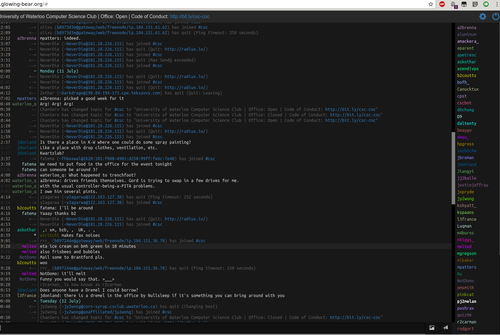
This method will establish a persistent IRC sessions that you can connect to with different clients. A weechat server program running on a CSClub server will remain connected to IRC networks at all times, and simply connecting to your weechat server program will give you all the chat history upon connection.
To set up your weechat server program:
- Log in to a CS Club general-use server, such as taurine.csclub.uwaterloo.ca, and run `weechat` in such a way that it will keep running after you log out Replace ctdalek with your username
- Set up your weechat server (in the weechat window that was opened by the previous command) > /set relay.network.password [yourpassword] > /relay add weechat [yourport] > /save Replace [yourpassword] with a password of your choice and [yourport] with a port in the range of [28100-28400]
- Connect to your weechat server using any weechat client glowing-bear is a free and open source web-based weechat client. It works well as a desktop client, and on iOS. To connect using glowing-bear, fill in "Connection Settings" with `taurine.csclub.uwaterloo.ca`, `[yourport]`, and `[yourpassword]`. Weechat Android is a free and open source android weechat client. It gives notifications when your receive a direct message or your name is mentioned in one of the channels you are in. To connect using Weechat Android, fill in Settings > Connection with `taurine.csclub.uwaterloo.ca`, `[yourport]`, and `[yourpassword]`.
- Join the #csc IRC channel In your weechat client (e.g. glowing-bear or Weechat Android), switch to the 'Freenode' tab and type > /set irc.server.freenode.addresses "chat.freenode.net/7000" > /set irc.server.freenode.ssl on > /set irc.server.freenode.autoconnect on > /set irc.server.freenode.autojoin "#csc" > /save > /connect freenode This has the effect of enabling SSL communication between you and the Freenode IRC network, and having weechat automatically reconnect to everything if it is shut down. Now, to join the CSC channel: > /join #csc
- Know some IRC commands Welcome to the channel! Go ahead and say something, like > Good morning ctdalek http://www.total-knowledge.com/~ilya/mips/ugt.html If you want to privately message someone, the command is `/q [nick] [optional message]` which will open a new tab with that person. For example `/q pj2melan ping pong`. If you want to join another channel, use `/join [channel]`, for example `/join #csc`.
$ ssh ctdalek@taurine.csclub.uwaterloo.ca $ screen -U weechat
(you can now close the terminal window and weechat will keep running. Or CTRL-A CTRL-D to leave the screen session)
Note about CSClub server restarts: If taurine or any server you're using to run the weechat program on is restarted for any reason (we'll email you if it does), Make sure to complete step 1 again to start up your server. You won't have to reconfigure weechat (step 2) though.
Advanced, But Recommended SSL Setup
With the default setup, when you log in to your weechat relay using a client such as glowing-bear or Weechat Android your password is sent in the clear. If you believe this to be a bad thing, follow these steps to enable SSL encryption between you and your weechat relay running on taurine.
- Log in to caffeine.csclub.uwaterloo.ca to generate an SSL certificate:
$ ssh caffeine.csclub.uwaterloo.ca $ mkdir ~/.weechat/ssl $ cd ~/.weechat/ssl $ openssl req -nodes -newkey rsa:4096 -keyout relay.pem -x509 -days 365 -out relay.pem # Fill in the fields as it asks $ exit
- Tell weechat to use the new certificate you generated, and add a new relay with a different password (since your old password was likely compromised):
In your weechat client (glowing-bear, or Weechat Android), run
> /set relay.network.password [newpassword] > /relay sslcertkey > /relay del weechat > /relay add ssl.weechat [yourport]
- Tell your client to connect to your relay using SSL: For glowing-bear, refresh and simply check the "Encryption. Check settings for help." checkbox when logging in with your new password. For Weechat Android, in Settings > Connection, change Connection type to WeeChat SSL and change your Relay password.
Enjoy fully encrypted communication!
Quick Basic Setup
1. Open up an IRC client, i.e. irssi. Launch irssi in a screen session, which you can return to later.
$ ssh taurine.csclub.uwaterloo.ca $ screen -U irssi
2. In irssi, connect to the freenode network and join our channel.
/connect chat.freenode.net /join #csc
3. Please set your nickname to your Quest ID so we know who you are.
/nick $YOUR_QUEST_ID
You can register your nickname on the freenode network by messaging NickServ.
/msg NickServ REGISTER password email
4. Close your screen session, which you can return to later.
CTRL-A CTRL-D
5. Return to your screen session. You will have remained connected to the channel.
$ ssh taurine.csclub.uwaterloo.ca -t "screen -Urd"