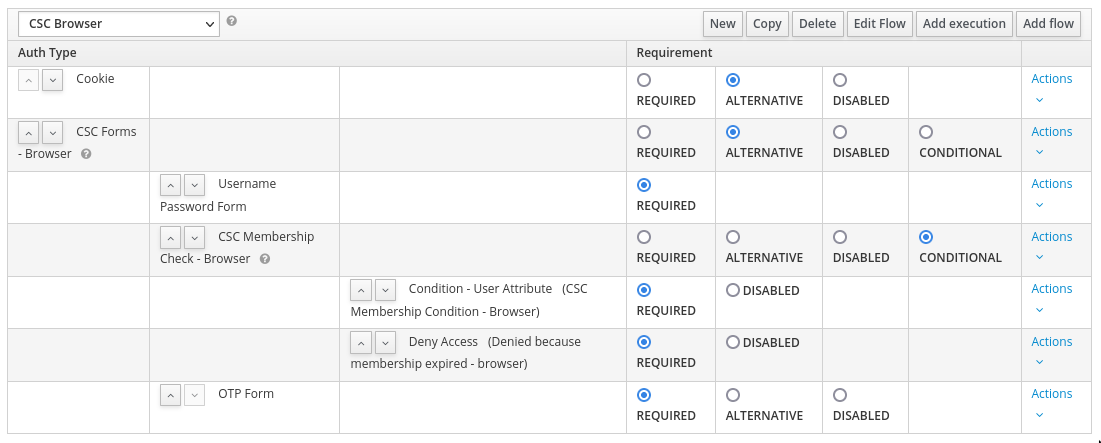Keycloak: Difference between revisions
mNo edit summary |
No edit summary |
||
| Line 141: | Line 141: | ||
* Enable StartTLS. |
* Enable StartTLS. |
||
== Authentication Settings == |
|||
Click on 'Authentication' from the panel on the left-hand side. |
Click on 'Authentication' from the panel on the left-hand side. |
||
Revision as of 09:17, 29 December 2021
We are using Keycloak for web SSO (Single Sign-On). Clients may use Keycloak for authenticating users via SAML or OIDC (OpenID Connect).
- Admin login: https://keycloak.csclub.uwaterloo.ca/auth/admin
- Regular user login: https://keycloak.csclub.uwaterloo.ca/auth/realms/csc/account
- OIDC Auto Discovery URL: https://keycloak.csclub.uwaterloo.ca/auth/realms/csc/.well-known/openid-configuration
Prerequisites
OK so before we get started, there's this really useful feature in Keycloak called "Conditional user attribute" which allows you to create a flow which branches based on attributes a user may have. For some reason, this is enabled in the test suite for Keycloak, but is not available from the main application. So we're going to compile and inject it ourselves.
Clone https://git.csclub.uwaterloo.ca/public/keycloak-spi and run mvn clean package. This will create a JAR file called csc-keycloak-spi.jar in the target directory; upload this to somewhere where it can be easily downloaded, e.g. your www directory.
Database setup
Go to biloba or chamomile, run mysql, and run the following:
CREATE USER 'keycloak' IDENTIFIED BY 'replace_this_password'; CREATE DATABASE keycloak CHARACTER SET utf8 COLLATE utf8_unicode_ci; GRANT ALL PRIVILEGES ON keycloak.* TO 'keycloak'; FLUSH PRIVILEGES;
Kubernetes setup
We are running Keycloak on Kubernetes. This introduces some complications because it gets reverse proxied twice, and we also can't (or at least shouldn't) modify the filesystem of the Pod where it's running, since that Pod can get destroyed at any time. We still need to load that JAR file we just created, though, so we're going to place it into a PersistentVolume instead. We're going to do this by first creating a PersistentVolumeClaim, then claiming it in a temporary Pod which we'll use for shell access:
cat <<EOF | kubectl apply -f
apiVersion: v1
kind: PersistentVolumeClaim
metadata:
namespace: syscom
name: keycloak-spi-pvc
spec:
storageClassName: cloudstack-storage
accessModes:
- ReadWriteOnce
resources:
requests:
storage: 5Mi
---
apiVersion: v1
kind: Pod
metadata:
namespace: syscom
name: temp-pod
spec:
containers:
- name: temp
image: alpine
volumeMounts:
- mountPath: "/data"
name: keycloak-spi-pv
stdin: true
stdinOnce: true
tty: true
volumes:
- name: keycloak-spi-pv
persistentVolumeClaim:
claimName: keycloak-spi-pvc
EOF
Run kubectl -n syscom get pods a few times to check if the pod is ready; once it is, attach to it:
kubectl -n syscom exec -it temp-pod -- sh cd /data mkdir keycloak-spi chmod a+w keycloak-spi cd keycloak-spi wget https://csclub.uwaterloo.ca/~merenber/csc-keycloak-spi.jar exit
Now delete the pod since we don't need it anymore:
kubectl -n syscom delete pod temp-pod
Create some secrets (use the MySQL password which you chose earlier):
kubectl -n syscom create secret generic keycloak-secret \ --from-literal=DB_USER=some_user \ --from-literal=DB_PASSWORD=some_password \ --from-literal=KEYCLOAK_USER=some_user \ --from-literal=KEYCLOAK_PASSWORD=some_password
Now apply the main manifest:
kubectl apply -f https://git.csclub.uwaterloo.ca/cloud/manifests/src/branch/master/keycloak.yaml
DNS setup
From Infoblox, make keycloak.csclub.uwaterloo.ca a CNAME for rr-public-cloud.csclub.uwaterloo.ca; that record points to biloba and chamomile, which know how to reverse proxy requests to Kubernetes.
NGINX setup
Pretty standard stuff:
server {
listen 80;
listen [::]:80;
server_name keycloak.csclub.uwaterloo.ca;
return 301 https://$host$request_uri;
}
server {
listen 443 ssl http2;
listen [::]:443 ssl http2;
server_name keycloak.csclub.uwaterloo.ca;
ssl_certificate /etc/ssl/private/csclub.uwaterloo.ca.chain;
ssl_certificate_key /etc/ssl/private/csclub.uwaterloo.ca.key;
location / {
proxy_pass http://k8s;
}
include proxy_params;
access_log /var/log/nginx/keycloak-access.log;
error_log /var/log/nginx/keycloak-error.log;
}
Also make sure you have the following snippet in /etc/nginx/proxy_params:
# Increase buffer size # See https://ma.ttias.be/nginx-proxy-upstream-sent-big-header-reading-response-header-upstream/ proxy_buffer_size 128k; proxy_buffers 4 256k;
Don't forget to enable the site and reload NGINX on both chamomile and biloba.
Web UI setup
If all went well, you should now be able to visit https://keycloak.csclub.uwaterloo.ca from your browser. Create a new realm called 'csc'. Set the Display Name to 'Computer Science Club'.
Realm settings
From the web UI, go to 'Realm Settings', click the Login tab, and disable 'Login with email'.
Now click on the 'Tokens' tab. Set 'SSO Session Idle' and 'SSO Session Max' to 120 days each. You can optionally do this for the Master realm as well.
Now click on the 'Email' tab.
- Set 'Host' to 'mail.csclub.uwaterloo.ca'.
- Set 'From Display Name' to 'Keycloak'.
- Set 'From' to 'no-reply@csclub.uwaterloo.ca'.
- Set 'Reply To Display Name' to 'Systems Committee'.
- Set 'Reply To' to 'syscom@csclub.uwaterloo.ca'.
- Set 'Envelope From' to 'keycloak@csclub.uwaterloo.ca'.
- Enable StartTLS.
Authentication Settings
Click on 'Authentication' from the panel on the left-hand side.
Click on the 'Flows' tab and select the 'Browser' flow from the dropdown. Create a copy called 'CSC Browser' and make it look like this:
Cookie (Alternative)
CSC Browser Forms (Alternative)
Username Password Form (Required)
CSC Membership Check (Conditional)
Condition - User Attribute (Required)
Deny Access (Required)
OTP Form (Required)
The condition should be whether a user has the attribute 'shadowExpire' set to '1'. Set the error message in 'Deny Access' to something reasonable (this gets displayed to users).
Select the 'First Broker Login' flow and create a copy called 'CSC First Broker Login'. This will be invoked when a user signs in with an Identity Provider, and the IdP user ID is not linked to a Keycloak user. Make the flow look like this:
Review Profile (Disabled)
User Creation or Linking (Required)
Detect Existing Broker User (Required)
Automatically Set Existing User (Required)
CSC Membership Check (Conditional)
Condition - User Attribute (Required)
Deny Access (Required)
Finally, create a new flow called 'CSC Browser - IdP post-login'. This will be invoked when a user signs in with an IdP, and the IdP user ID has already been linked to a Keycloak user. Make it look like this:
CSC Membership Check - IdP Post-login (Conditional)
Condition - User Attribute (Membership expired - IdP post-login) (Required)
Deny Access (Denied because membership expired - IdP post-login) (Required)
Allow Access
Note that the last step needs to be 'Allow Access'.