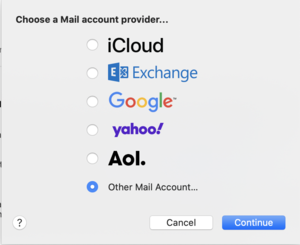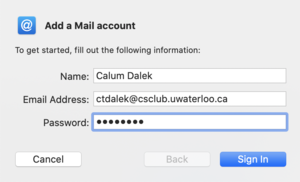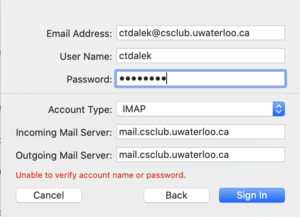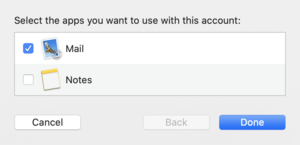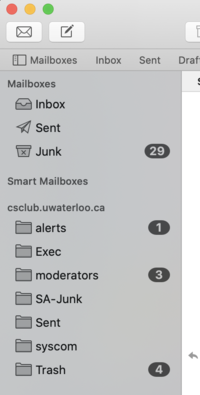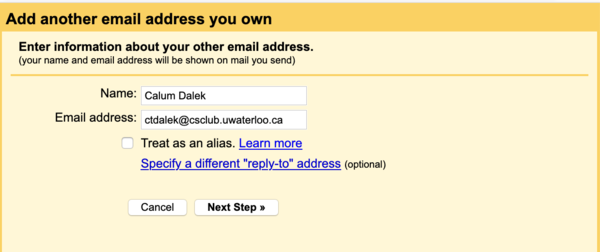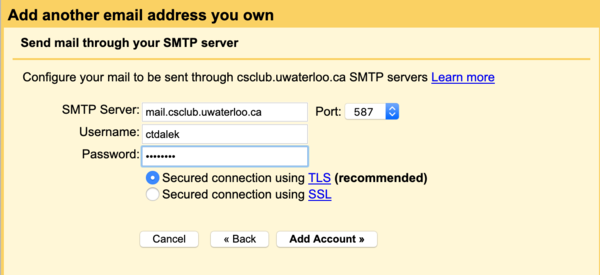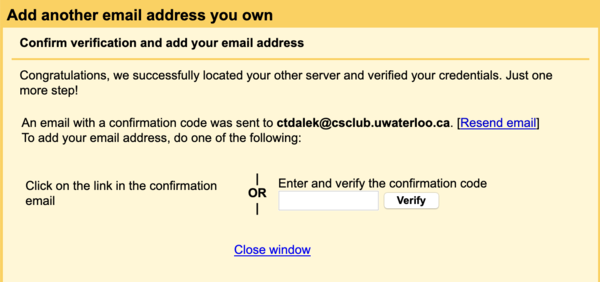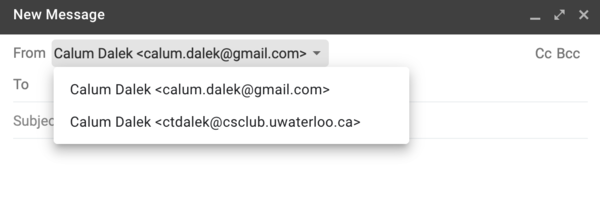Mail: Difference between revisions
No edit summary |
|||
| Line 54: | Line 54: | ||
button beside 'Inboxes' on the left hand side where you can toggle between different inboxes. |
button beside 'Inboxes' on the left hand side where you can toggle between different inboxes. |
||
=== Gmail (SMTP Relay) === |
|||
It is possible to [https://support.google.com/mail/answer/6304825 link third-party email accounts to Gmail]. Here's one way to do it. |
|||
Login to Gmail, go to Settings, and then under 'Accounts and Import', click 'Add another email address'. |
|||
[[File:Gmail_settings_accounts_1.png|800px]] |
|||
Fill in your real name and CSC email address (should be watiam_id@csclub.uwaterloo.ca). I would suggest unchecking the 'Treat as an alias' |
|||
box unless you want your CSC and non-CSC email to be mingled together. See more info [https://support.google.com/a/answer/1710338 here]. |
|||
Note that it is still possible to receive CSC messages in your Gmail inbox via alternate methods even if this box is unchecked (see notes below). |
|||
[[File:Gmail_add_another_email_address_you_own.png|600px]] |
|||
Fill in your CSC username and password: |
|||
[[File:Gmail_add_account_credentials.png|600px]] |
|||
Google will send a confirmation email to your CSC address. Either click on the link in the email or enter the confirmation code. |
|||
[[File:Gmail_add_address_confirmation.png|600px]] |
|||
If you return to Gmail, you should now see your CSC account under your settings. I suggest selecting the 'Reply from the same address the message was sent to' |
|||
option. |
|||
[[File:Gmail_settings_accounts_2.png|800px]] |
|||
Now, if you click on the 'Compose' button on the left hand side, you should be able to select your CSC address as the sender. |
|||
[[File:Gmail_choose_sender.png|600px]] |
|||
== Spamfiltering == |
== Spamfiltering == |
||
Revision as of 17:44, 23 April 2021
Mail services are currently handled by the mail container on glomag.
Reading your mail
You can use any user agent that supports maildir locally (mutt, alpine, etc), and any client that supports IMAP either locally or remotely. We also have webmail.
Here are the details:
- maildir
- Location: $HOME/.maildir/
- POP3
- No longer supported.
- IMAP
- Hostname: mail.csclub.uwaterloo.ca
- Port: 143 (IMAP), 993 (IMAPS)
- SMTP
- Hostname: mail.csclub.uwaterloo.ca
- SSL encryption and authentication required
- Port: 25, 465, or 587
Mail User Agents
Here are instructions on how to access your CSC email using some common Mail User Agents (a.k.a. "email clients").
Apple Mail
Open the Mail app. On the Menu Bar, click on 'Mail', then 'Add account'.
Select 'Other mail account', then 'Continue'.
Fill in your real name, your CSC email address (should be watiam_id@csclub.uwaterloo.ca), and your CSC password. Click 'Sign in'.
You will get an error saying 'Unable to verify account name or password'. Fill in the details as shown above, then click 'Sign in'.
Make sure to specify your WatIAM username as the username, and use mail.csclub.uwaterloo.ca for the incoming/outgoing
mail servers.
Finally, check 'Mail', and click 'Done'.
If you had an existing Mail account, you will need to click on the 'Mailboxes' button to see your CSC account. There will be a dropdown button beside 'Inboxes' on the left hand side where you can toggle between different inboxes.
Gmail (SMTP Relay)
It is possible to link third-party email accounts to Gmail. Here's one way to do it.
Login to Gmail, go to Settings, and then under 'Accounts and Import', click 'Add another email address'.
Fill in your real name and CSC email address (should be watiam_id@csclub.uwaterloo.ca). I would suggest unchecking the 'Treat as an alias' box unless you want your CSC and non-CSC email to be mingled together. See more info here. Note that it is still possible to receive CSC messages in your Gmail inbox via alternate methods even if this box is unchecked (see notes below).
Fill in your CSC username and password:
Google will send a confirmation email to your CSC address. Either click on the link in the email or enter the confirmation code.
If you return to Gmail, you should now see your CSC account under your settings. I suggest selecting the 'Reply from the same address the message was sent to' option.
Now, if you click on the 'Compose' button on the left hand side, you should be able to select your CSC address as the sender.
Spamfiltering
SpamAssassin is run on all incoming mail, but no action is taken based on the results. The results are appended to the headers of the email, so you can take action on it. We are running a shared Bayesian learner for all users' email, so there stands a chance of you not receiving legitimate mails due to false positives.
To use your own Bayesian learner instead of the site-wide one, simply add the following to ~/.spamassassin/user_prefs:
bayes_path ~/.spamassassin/bayes bayes_auto_learn 1
Alternatively, to disable Bayesian tests altogether:
use_bayes 0
You can configure procmail (the application that postfix calls to deliver any mail that it received to the user that it was sent to) to place a message in a special folder and/or delete it based on its spam score and/or whether it got flagged as spam or not. In order to do this, you need to configure procmail via .procmailrc in your home directory. An example such .procmailrc is below (adapted from here):
SHELL="/bin/bash" DELIVER="/usr/lib/dovecot/deliver -d $LOGNAME" DEFAULT="$HOME/.maildir/" MAILDIR="$HOME/.maildir/" LOGFILE=$MAILDIR/procmail.log LOGABSTRACT=all VERBOSE=off # send spam to Trash folder :0 w * ^X-Spam-Status: Yes | $DELIVER -m Trash
The folder to which the messages are sent must exist first. To create a new IMAP folder in the Roundcube web client, click on the gear icon in the lower left corner.
Technical Details
Mail Transfer (Incoming)
Postfix is our MTA and runs on mail. Incoming mail is received inbound on smtp/25 or ssmtp/465 and goes through a sequence of filters before being delivered to users.
We are using the following filters for incoming mail, to combat spam and malware:
- zen.spamhaus.org RBL
- Greylisting with postgrey
These filters reject truckloads of spam, preventing them from reaching your inbox. Greylisting adds a delay to mail delivery from unknown servers, but after a small number of successes they will be auto-whitelisted. If that isn't good enough, ask systems-committee@csclub.uwaterloo.ca to whitelist all mail to your address.
Mail Delivery
User mail is delivered, by default, to procmail. This is configurable by adding a comma-separated list of destinations in $HOME/.forward. See aliases(5) for more details.
Procmail, in turn, writes mail to $HOME/.maildir unless instructed otherwise. You can customize procmail by editing $HOME/.procmailrc. See procmailrc(5) for more details.
Failures
If you are out of quota or another error occurs writing to your home directory, procmail will deliver your message to /var/mail/$USER on the mail server. If that too fails, the server is probably on fire. The message will be returned to the queue where it will eventually bounce.
Forwarding
Place the following in $HOME/.forward to keep a local copy of your mail as well as forward it to some other email account. Replace ctdalek with your CSC username, but make sure the backslash stays.
\ctdalek calumt@dalek.com
Mail Retrieval
We run Dovecot, an IMAP server. It reads messages from $HOME/.maildir, so if you have procmail deliver your mail elsewhere you will be unable to retrieve your mail using IMAP.
Mail Submission (Outgoing)
On the mail container, outgoing mail is submitted directly to Postfix via the sendmail(1) wrapper or on submission/587. Submitted mail is then queued for delivery to its destination. The other systems have no MTA and instead run sSMTP, which relays mail through the mail container immediately without any queue or daemon.