CloudStack
We are using Apache CloudStack to provide VMs-as-a-service to members. Our user documentation is here: https://docs.cloud.csclub.uwaterloo.ca
Prerequisite reading:
Official CloudStack documentation: http://docs.cloudstack.apache.org/en/4.16.0.0/
Rebooting machines
I'm going to start with this first because this is what future sysadmins are most interested in. If you reboot one of the CloudStack guest machines (as of this writing: biloba, ginkgo and chamomile), then I suggest you perform a live migration of all of the VMs on that host to the other other machines (see #Sequential reboot).
If this is not possible (e.g. there is not enough capacity on the other machines), then CloudStack will most likely shut down the VMs automatically. You are responsible for restarting them manually after the reboot. You will also need to manually restart any Kubernetes clusters.
Note: if the cloudstack-agent.service is having trouble reconnecting to the management servers after a reboot, just do a systemctl restart and cross your fingers.
Sequential reboot
If it is possible to reboot the machines one at a time (e.g. for a software upgrade), then it is possible to avoid having any downtime. Login to the web UI as admin, go to Infrastructure > Hosts, hover above the three-dots button for a particular host, then press the "Enable Maintenance Mode" button.
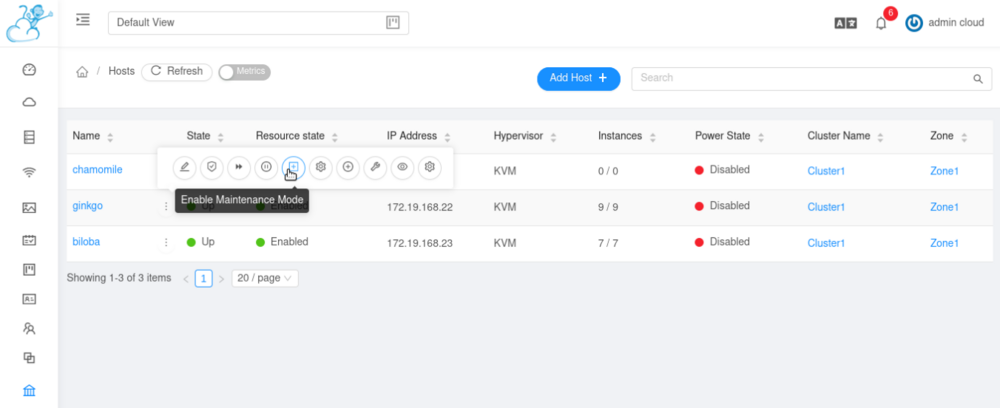
Wait for the VMs to be migrated to the other machines (press the Refresh button to update the table). If you see an error which says "ErrorInPrepareForMaintenance", just wait it out. If more than 20 minutes have passed and there is still no progress, take the host out of maintenance mode, and put it back into maintenance mode. If this still does not work, restart the management server.
When a host is in maintenance mode, it should look like this:
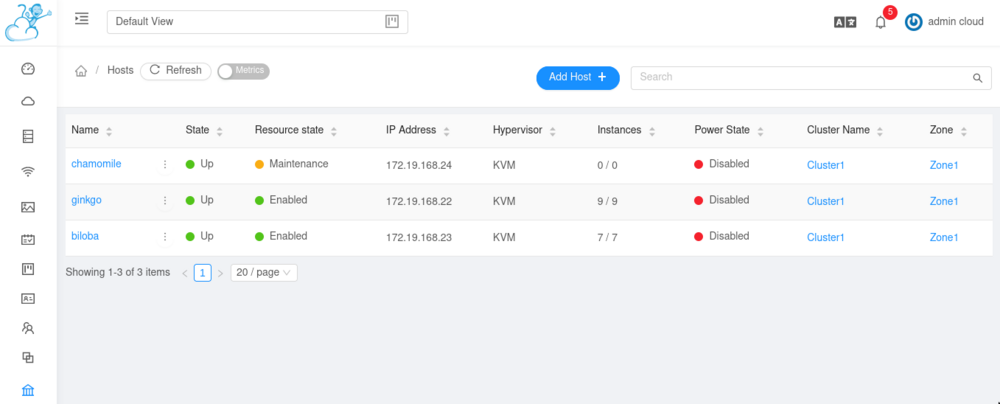
Once all VMs have been migrated, do whatever you need to do on the physical host; once it is back up, take it back out of maintenance mode from the web UI. Repeat for any other hosts which need to be taken offline.
Unexpected reboot
Sometimes a network interface fails on a machine after the switches in MC are rebooted (looking at you, riboflavin). Or a machine randomly goes offline in the middle of the night (looking at you, ginkgo). Point is, sometimes a machine needs to rebooted, or is forcefully rebooted, without preparation. Unfortunately, CloudStack is unable to recover gracefully from an unexpected reboot. This means that manual intervention is required to get the VMs back into a working state.
Once the machine has come back online, perform the following:
- All of the VMs which were on that machine will eventually transition to the Stopped state. Wait for this to happen first (from the web UI).
- Go to Infrastructure -> Management servers and make sure that both biloba and chamomile are present and running. If not, you may need to restart the management server on the machine (
systemctl restart cloudstack-management). Watch the journald logs for any error messages. - Go to Infrastructure -> Hosts and make sure that all three hosts (biloba, chamomile and ginkgo) are present and running. If not, you may need to restart the agent on the machine (
systemctl restart cloudstack-agent). Watch the journald logs for any error messages. - If you restart cloudstack-agent, restart virtlogd as well, just for good measure. Watch the journald logs for any error messages.
- Restart ONE of the stopped VMs and make sure that it transitions to the Started state. If more than 20 minutes pass and it still hasn't started, restart the management servers and try again.
- Restart the rest of the stopped VMs.
Administration
To login with the admin account, use the following credentials in the web UI
- Username: admin
- Password: stored in the usual place
- Domain: leave this empty
There is another admin account for the Members domain. This is necessary to create projects in the Members domain which regular members can access. Note that his account has fewer privileges than the root admin account above (it has the DomainAdmin role instead of the RootAdmin role).
- Username: membersadmin
- Password: stored in the usual place
- Domain: Members
Note that there are two management servers, one on each of biloba and chamomile (chamomile is a hot standby for biloba). If you restart one of them, you should restart the other as well.
CLI
CloudStack has a CLI called cloudmonkey which is already set up on biloba. Just run cmk as root to start it up.
Cloudmonkey is basically a shell for the API (https://cloudstack.apache.org/api/apidocs-4.16/). For example, to list all domains:
listDomains details=min
Run somecommand -h to see all parameters for a particular command (or browse the API documentation).
See https://github.com/apache/cloudstack-cloudmonkey for more details.
Building packages
While CloudStack does provide .deb packages for Ubuntu, unfortunately these don't work on Debian (the 'qemu-kvm' dependency is a virtual package on Debian, but not on Ubuntu). So we're going to build our own packages instead.
We're going to perform the build in a Podman container to avoid polluting the host machine with unnecessary packages. There's a container called cloudstack-build on biloba which you can re-use. If you create a new container, make sure to use the same Podman image as the release for which you're building (e.g. 'debian:bullseye').
The instructions below are adapted from http://docs.cloudstack.apache.org/en/latest/installguide/building_from_source.html
Inside the container, install the dependencies:
apt install maven openjdk-11-jdk libws-commons-util-java libcommons-codec-java libcommons-httpclient-java liblog4j1.2-java genisoimage devscripts debhelper python3-setuptools
Install Node.js 12 as well (Debian bullseye's version happens to be 12):
apt install nodejs npm
Build the node-sass module (see this issue to see why this is necessary):
cd ui && npm install && npm rebuild node-sass && cd ..
The python3-mysql.connector package is not available in bullseye, so we're going to download and install it from the sid release:
curl -LOJ http://ftp.ca.debian.org/debian/pool/main/m/mysql-connector-python/python3-mysql.connector_8.0.15-2_all.deb apt install ./python3-mysql.connector_8.0.15-2_all.deb
Download the CloudStack source code:
curl -LOJ http://mirror.csclub.uwaterloo.ca/apache/cloudstack/releases/4.16.0.0/apache-cloudstack-4.16.0.0-src.tar.bz2 tar -jxvf apache-cloudstack-4.16.0.0-src.tar.bz2 cd apache-cloudstack-4.16.0.0-src
Download the Maven dependencies:
mvn -P deps
Now open debian/control and perform the following changes:
- Replace 'qemu-kvm (>=2.5)' with 'qemu-system-x86 (>= 1:5.2)' in the dependencies of cloudstack-agent
- Remove dh-systemd as a build dependency of cloudstack (it's included in debhelper)
Now open debian/rules and add the following flags to the mvn command:
-Dmaven.test.skip=true -Dclean.skip=true -Dcheckstyle.skip
Now open debian/changelog and change 'unstable' to 'bullseye'.
As of this writing, there is a bug in libvirt which prevents VMs with more than 4GB of RAM from being created on hosts with cgroups2. Until that issue is fixed, we're going to need to modify the source code. Since we're already building a custom CloudStack package, it's easier to patch CloudStack than to patch libvirt, so paste something like the following into debian/patches/fix-cgroups2-cpu-weight.patch:
Description: Workaround for libvirt trying to write a value to the cgroups v2
cpu.weight controller which is greater than the maximum (10000). The
libvirt developers are currently discussing a solution.
Forwarded: not-needed
Origin: upstream, https://gitlab.com/libvirt/libvirt/-/issues/161
Author: Max Erenberg <merenber@csclub.uwaterloo.ca>
Last-Update: 2021-12-03
Index: apache-cloudstack-4.16.0.0-src/plugins/hypervisors/kvm/src/main/java/com/cloud/hypervisor/kvm/resource/LibvirtVMDef.java
===================================================================
--- apache-cloudstack-4.16.0.0-src.orig/plugins/hypervisors/kvm/src/main/java/com/cloud/hypervisor/kvm/resource/LibvirtVMDef.java
+++ apache-cloudstack-4.16.0.0-src/plugins/hypervisors/kvm/src/main/java/com/cloud/hypervisor/kvm/resource/LibvirtVMDef.java
@@ -1483,6 +1483,10 @@ public class LibvirtVMDef {
static final int MAX_PERIOD = 1000000;
public void setShares(int shares) {
+ // Clamp the value to the cgroups v2 cpu.weight maximum until
+ // upstream libvirt gets fixed:
+ // https://gitlab.com/libvirt/libvirt/-/issues/161
+ shares = Math.min(shares, 10000);
_shares = shares;
}
I think you have to manually modify that LibvirtVMDef.java file to incorporate those changes (I could be wrong on this, but that's how I did it).
Then paste the following into debian/patches/00list:
fix-cgroup2-cpu-weight
Finally, import your GPG key into the container (make sure to delete it afterwards!), and build the packages:
debuild -k<YOUR_GPG_KEY_ID>
There should already be a .dupload.conf in the /root directory in the cloudstack-build container; if you need need another copy, ask a syscom member. Open /root/.ssh/config and change the User parameter to your username. Finally, go to /root and upload the packages to potassium-benzoate (replace the version number):
dupload cloudstack_4.16.0.0+1_amd64.changes
Database setup
We are using master-master replication between two MariaDB instances on biloba and chamomile. See here and here for instructions on how to set this up.
To avoid split-brain syndrome, mariadb.cloud.csclub.uwaterloo.ca points to a virtual IP shared by biloba and chamomile via keepalived. This means that only one host is actually handling requests at any moment; the other is a hot standby.
Also add the following parameters to /etc/mysql/my.cnf on the hosts running MariaDB:
[mysqld] innodb_rollback_on_timeout=1 innodb_lock_wait_timeout=600 max_connections=350 log-bin=mysql-bin binlog-format = 'ROW'
Also comment out (or remove) the following line in /etc/mysql/mariadb.conf.d/50-server.cnf:
bind-address = 127.0.0.1
Now restart MariaDB.
Management server setup
Install the management server from our Debian repository:
apt install cloudstack-management
Run the database scripts:
cloudstack-setup-databases cloud:password@localhost --deploy-as=root
(Replace 'password' by a strong password.)
Open /etc/cloudstack/management/db.properties and replace all instances of 'localhost' by 'mariadb.cloud.csclub.uwaterloo.ca'.
Open /etc/cloudstack/management/server.properties and set 'bind-interface' to 127.0.0.1 (CloudStack is being reverse proxied behind NGINX).
Run some more scripts:
cloudstack-setup-management
Mount the cloudstack-secondary CephFS volume at /mnt/cloudstack-secondary:
mkdir /mnt/cloudstack-secondary mount -t nfs4 -o port=2049 ceph-nfs.cloud.csclub.uwaterloo.ca:/cloudstack-secondary /mnt/cloudstack-secondary
Now download the management VM template:
/usr/share/cloudstack-common/scripts/storage/secondary/cloud-install-sys-tmplt -m /mnt/cloudstack-secondary/ -u https://download.cloudstack.org/systemvm/4.16/systemvmtemplate-4.16.0-kvm.qcow2.bz2 -h kvm -F
The management server will run on port 8080 by default, so reverse proxy it from NGINX:
location / {
proxy_pass http://localhost:8080;
}
Compute node setup
Install packages:
apt install cloudstack-agent libvirt-daemon-driver-storage-rbd qemu-block-extra
Create a new user for CloudStack:
useradd -s /bin/bash -d /nonexistent -M cloudstack # set the password passwd cloudstack
Add the following to /etc/sudoers:
cloudstack ALL=(ALL) NOPASSWD:ALL Defaults:cloudstack !requiretty
(There is a way to restrict this, but I was never able to get it to work.)
Network setup
The /etc/network/interfaces file should look something like this (taking ginkgo as an example):
auto enp3s0f0
iface enp3s0f0 inet manual
auto ens1f0np0
iface ens1f0np0 inet manual
# csc-cloud management
auto enp3s0f0.529
iface enp3s0f0.529 inet manual
auto br529
iface br529 inet static
bridge_ports enp3s0f0.529
address 172.19.168.22/27
iface br529 inet6 static
bridge_ports enp3s0f0.529
address fd74:6b6a:8eca:4902::22/64
# csc-cloud provider
auto ens1f0np0.425
iface ens1f0np0.425 inet manual
auto br425
iface br425 inet manual
bridge_ports ens1f0np0.425
# csc server network
auto ens1f0np0.134
iface ens1f0np0.134 inet manual
auto br134
iface br134 inet static
bridge_ports ens1f0np0.134
address 129.97.134.148/24
gateway 129.97.134.1
iface br134 inet6 static
bridge_ports ens1f0np0.134
address 2620:101:f000:4901:c5c::148/64
gateway 2620:101:f000:4901::1
Add/modify the following lines to /etc/cloudstack/agent.properties:
private.network.device=br529 guest.network.device=br425 public.network.device=br425 host=172.19.168.23,172.19.168.24@static
libvirtd setup
Add/modify the following lines in /etc/libvirt/libvirtd.conf:
listen_tls = 0 listen_tcp = 1 tcp_port = "16509" auth_tcp = "none" mdns_adv = 0
Uncomment the following line in /etc/default/libvirtd:
LIBVIRTD_ARGS="--listen"
Make sure the following lines are present in /etc/libvirt/qemu.conf:
security_driver="none" user="root" group="root"
Now run:
systemctl mask libvirtd.socket systemctl mask libvirtd-ro.socket systemctl mask libvirtd-admin.socket systemctl restart libvirtd
Management server setup (cont'd)
Now start the cloudstack-management systemd service and visit the web UI (https://cloud.csclub.uwaterloo.ca). The login credentials are 'admin' for both the username and password. Start the setup walkthrough (you will be prompted to change the password). Make sure to choose Basic Networking.
The walkthrough is almost certainly going to fail (at least, it did for me). Don't panic when this happens; just abort the walkthrough, and set up everything else manually. Once primary and secondary storage have been setup, and at least one host has been added, enable the Pod, Cluster and Zone (there should only be one of each).
Primary Storage
- Type: RBD
- IP address: ceph-mon.cloud.csclub.uwaterloo.ca
- Scope: zone
- Get the credentials which you created in Ceph#CloudStack_Primary_Storage
Secondary Storage
- Type: NFS
- Host: ceph-nfs.cloud.csclub.uwaterloo.ca:2049
- Path: /cloudstack-secondary
Global settings
Some global settings which you'll need to set from the web UI:
- ca.plugin.root.auth.strictness: false (this always caused issues for me, so I just disabled it)
- host: 172.19.168.23,172.19.168.24 (the VLAN 529 addresses of biloba and chamomile)
Adding a host
This is an extremely painful process which I am almost certainly doing wrong. It usually takes me 7-8 attempts to add a single host (that's not an exaggeration). This is what it looks like:
- Stop cloudstack-agent service
- Configure /etc/cloudstack-agent/agent.properties
- Add a host from the CloudStack UI
- Start cloudstack-agent.service
The reason why this takes several attempts is because cloudstack-agent actually overwrites your agent.properties file. If/when you notice that this happens, restart the whole process again.
Accessing the System VMs
If you need to SSH into one of the System VMs, get its link-local address from the web UI, and run e.g.
ssh -i /var/lib/cloudstack/management/.ssh/id_rsa -p 3922 root@169.254.232.179
Some more global settings
allow.user.expunge.recover.vm = true allow.user.view.destroyed.vm = true expunge.delay = 1 expunge.interval = 1 network.securitygroups.defaultadding = false allow.public.user.templates = false vm.network.throttling.rate = 0 network.throttling.rate = 0 cpu.overprovisioning.factor = 4.0 allow.user.create.projects = false max.project.cpus = 8 max.project.memory = 8192 max.project.primary.storage = 40 max.projet.secondary.storage = 20 max.account.cpus = 8 max.account.memory = 8192 max.account.primary.storage = 40 max.account.secondary.storage = 20
NOTE: the cpu.overprovisioning.factor setting also needs to be set for existing clusters. Go to Infrastructure -> Clusters -> Cluster1 -> Settings and set it accordingly.
Firewall
Since we disabled certificate validation from the clients, we're going to use some iptables-fu on all of the CloudStack hosts (to make our lives easier, we're going to use the same rules on the management and agent servers):
iptables -N CLOUDSTACK-SERVICES iptables -A INPUT -j CLOUDSTACK-SERVICES iptables -A CLOUDSTACK-SERVICES -i lo -j RETURN iptables -A CLOUDSTACK-SERVICES -s 172.19.168.0/27 -j RETURN iptables -A CLOUDSTACK-SERVICES -p tcp -m multiport --dports 16509,16514,45335,41047,8250 -j REJECT iptables-save > /etc/iptables/rules.v4 ip6tables -N CLOUDSTACK-SERVICES ip6tables -A INPUT -j CLOUDSTACK-SERVICES ip6tables -A CLOUDSTACK-SERVICES -i lo -j RETURN ip6tables -A CLOUDSTACK-SERVICES -s fd74:6b6a:8eca:4902::/64 -j RETURN ip6tables -A CLOUDSTACK-SERVICES -p tcp -m multiport --dports 16509,16514,45335,41047,8250 -j REJECT ip6tables-save > /etc/iptables/rules.v6
LDAP authentication
Go to Global Settings in the UI, type 'ldap' in the search bar, and configure the parameters as needed. Make sure the mail attribute is set to 'mailLocalAddress'.
Create a new domain called 'Members'. Then go to 'LDAP Configuration', click the 'Configure LDAP +' button, and add a new LDAP config linked to the domain you just created.
ceo handles the creation of CloudStack accounts, so create an API key + secret token and add it to /etc/csc/ceod.ini on biloba.
Templates
This deserves an entire page of its own - see CloudStack Templates.
Kubernetes
This deserves an entire page of its own - see Kubernetes.
Upgrading CloudStack
Please be extremely careful if you decide to upgrade CloudStack. The last time I tried to perform an upgrade (from 4.15 to 4.16), the agents refused to connect to the management servers (or maybe it was the other way around?), and I ended up having to wipe the entire CloudStack installation clean and start again from scratch. Therefore it is fair to say that nobody has ever managed to successfully upgrade CloudStack on our machines. Do this at your own risk.
If you decide to perform an upgrade, then at the very least, you will need to backup the MariaDB databases ('cloud' and 'cloud_usage'), as well as the /etc/cloudstack and /var/lib/cloudstack folders on each of biloba, chamomile and ginkgo. Also, good luck.